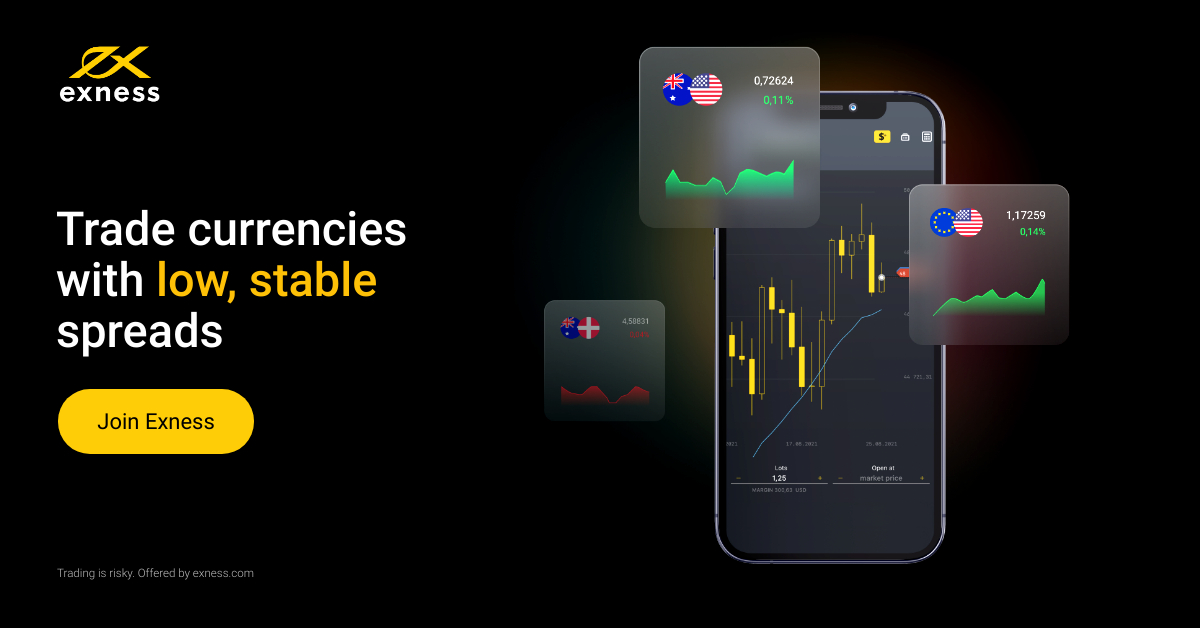Installation
The MetaTrader 4 app is available in Google's app store – Google Play. To install it, enter "MetaTrader 4" in the search bar and select the app from MetaQuotes Software Corporation from the search results.
You can find a direct link to the app in Google Play in the "Downloads" section of the EXNESSwebsite or on the website of MetaQuotes Software Corporation, which developed the app.
Do you want to trade on MetaTrader 4 from your Android device? At Exness, you can. Download our Android App today. Here’s what you need to know about using MetaTrader 4 for Android.
We’ll show you how to:
- Download, install and log in to the app
- Add your favorite trading instruments, like EURUSD
- Configure charts
- Open and close trading orders
Download, install and log in
Add trading instruments
Quotes for financial instruments are shown in your mobile terminal in real-time. You can choose how quotes are displayed: Simple (symbol, Ask and Bid prices) or Advanced (adds time of last tick, spread, High and Low prices).
To add a symbol to the Quotes tab:
- Tap + in the top right corner of the screen.
- Select a group of symbols.
- Tap the instrument(s) you want to add.
- When you’ve added the instruments you want to see in the Quotes tab, tap the Back button.
To delete a symbol from the main window of the Quotes tab:
- Tap the edit icon in the top right corner of your screen.
- Tap the basket icon in the top right corner of the screen.
- Select the symbol to be deleted.
- Tap the basket icon in the top right corner of the screen again.
- Once you’ve deleted the instrument(s), tap the Back button.
Configuring charts
To open a chart for any instrument:
- Go to Quotes.
- Tap the instruments and then tap Open chart.
To change chart type:
- Tap Menu, then tap Settings.
- Tap Current chart type.
- Choose a chart type. You can use three types of real-time charts in the mobile terminal: Bar, Candlestick, and Line.
To change timeframe:
- Tap on the chart.
- Select a timeframe. The mobile terminal for Android supports 9 timeframes: M1, M5, M15, M30, H1, H4, D1, W1, and MN.
To add indicators:
- Tap the f icon in the upper part of the screen.
- Tap + next to the main window.
- Select an indicator. You have access to thirty technical indicators on the Android app.
- Specify settings for the selected indicator.
- Tap Done.
Trading on the mobile app
To open an order:
- Go to Quotes.
- Tap the symbol you want to trade and then tap New order.
- Choose an execution type (instant/ market execution or a pending order) and enter lot size.
- Then specify Stop Loss, Take Profit and Maximum Deviation (optional).
- Tap Buy or Sell.
You will then receive a notification that the order has been opened successfully.
To close an order:
- Go to Trade.
- Tap an order to see the details (S/L, T/P, order ID, swap, etc).
- Press and hold the order, then tap Close order.
- Confirm that you want to close the order.
You will receive a notification that the order has been closed.